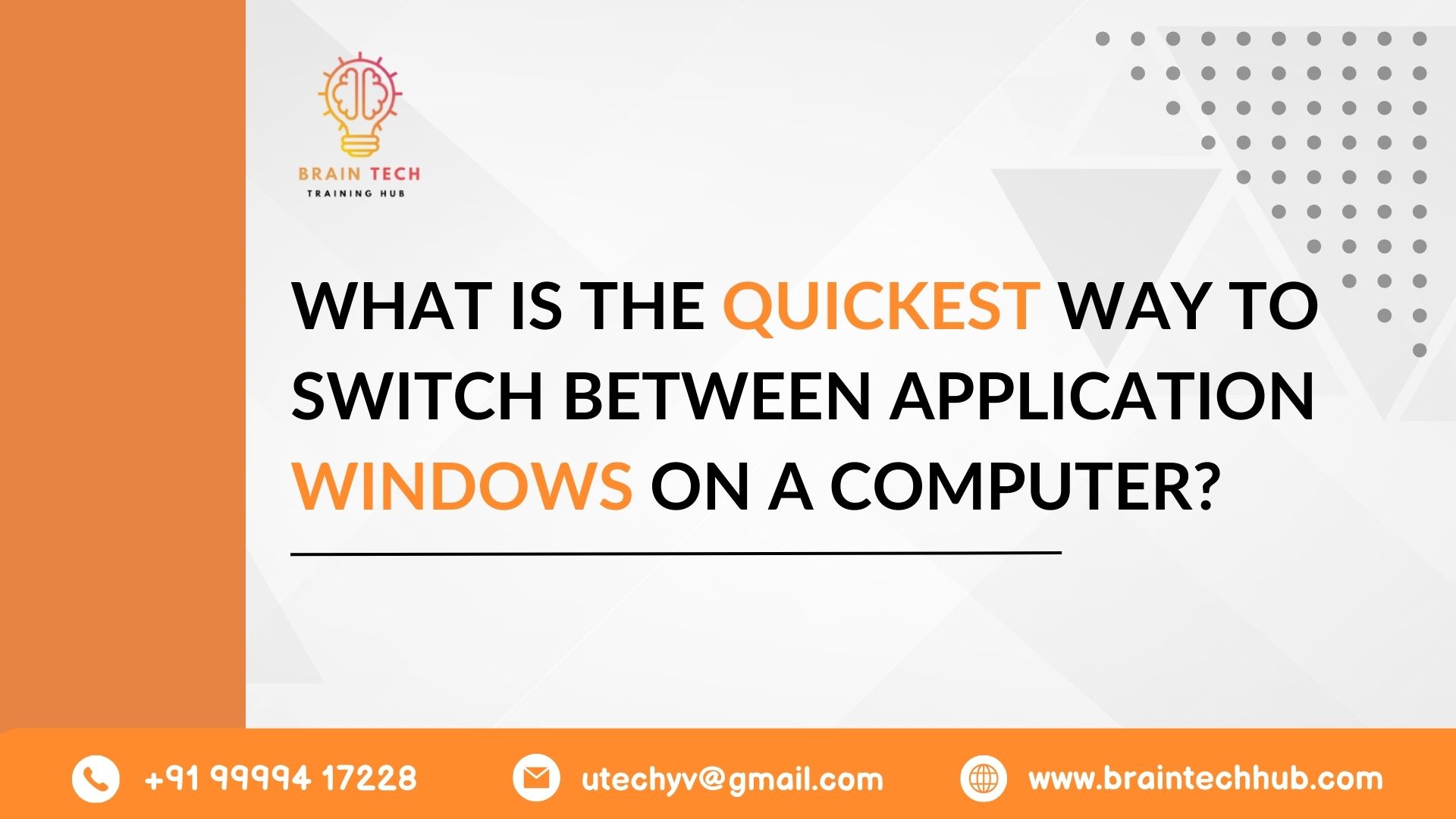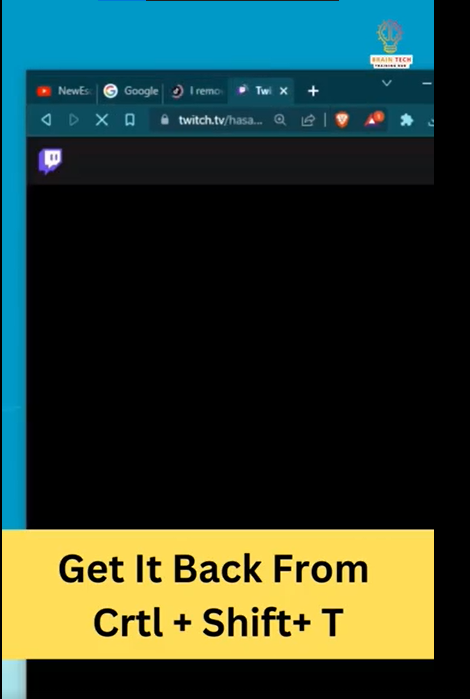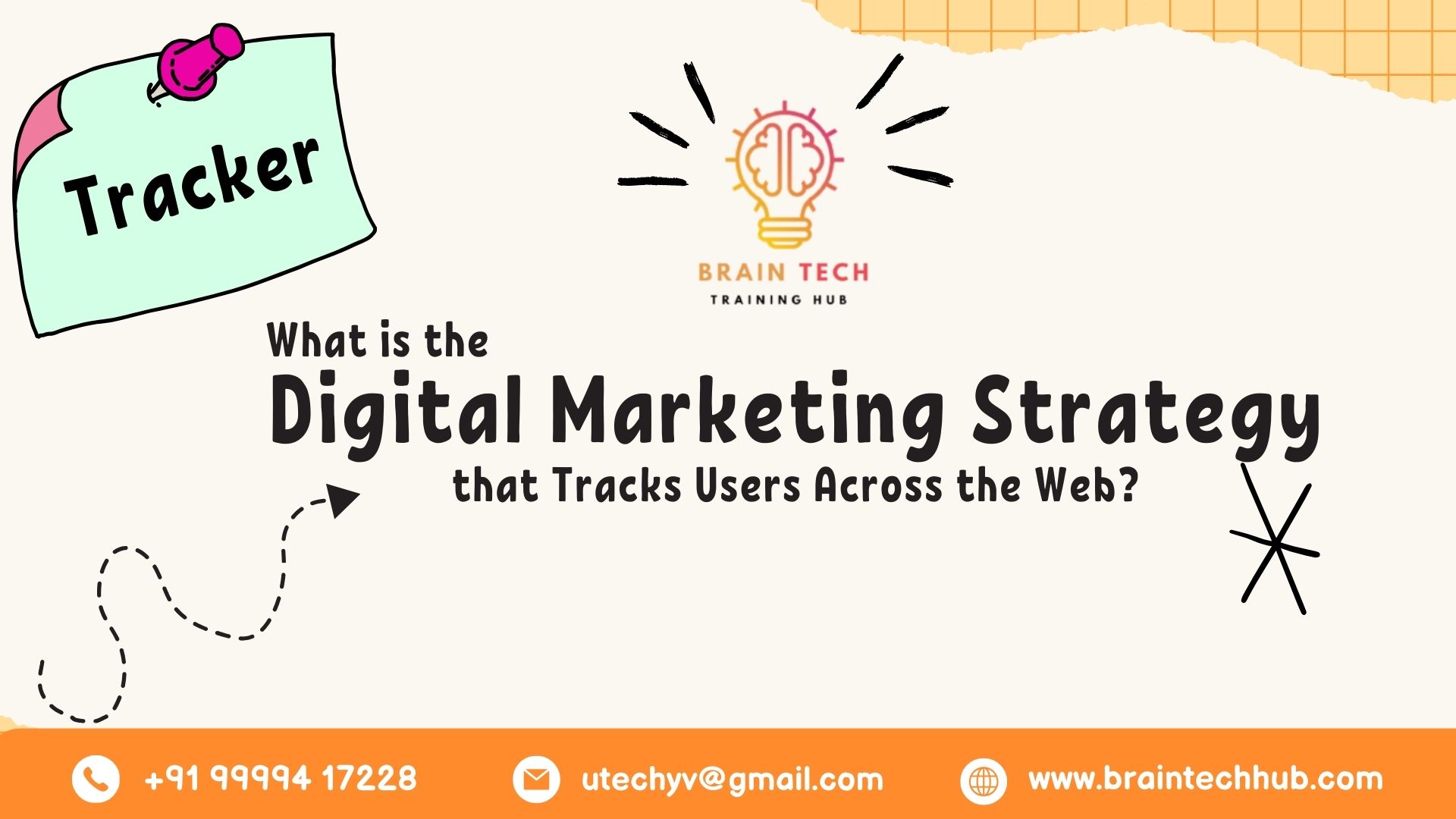Alt + Tab cycles through open windows; Windows Key + Tab (Windows 10 and later) opens the Task View interface; Alt + Esc switches to the next window; Windows Key + Number Key (Windows 7 and later) switches to the corresponding application on the taskbar; Alt + F6 (macOS) switches between windows of the current application. Experiment with these shortcuts to find what works best for you and enhance your productivity
Using Keyboard Shortcuts
1. Alt + Tab
- Pressing Alt + Tab allows you to cycle through open windows quickly.
- Hold down the Alt key and tap Tab to move forward through the windows.
- Add the Shift key to move backward through the windows.
2. Windows Key + Tab (Windows 10 and later)
- Similar to Alt + Tab, this shortcut opens the Task View interface, showing all open windows.
- Use the Tab key to cycle through the windows and release the keys to switch to the selected window.
3. Alt + Esc
- A lesser-known shortcut, Alt + Esc switches to the next window without displaying the Task View interface.
4. Windows Key + Number Key (Windows 7 and later)
- Windows Key + a number key (1-9) switches to the corresponding application on the taskbar.
- Windows Key + 1 switches to the first application, Windows Key + 2 to the second, and so on.
5. Alt + F6 (macOS)
- On macOS, use Alt + F6 to switch between windows of the current application.
Using Mouse or Touchpad Gestures
1. Mouse Wheel (with Alt)
- Hover over the application icon in the taskbar, hold down the Alt key, and scroll the mouse wheel to switch between windows.
2. Three-Finger Swipe (macOS)
- On macOS, swipe left or right with three fingers on the trackpad to switch between full-screen apps.
Other Methods
1. Taskbar Preview (Windows)
- Hover over an application icon in the taskbar to see a preview of the open windows.
- Click on the preview to switch to that window.
2. Mission Control (macOS)
- Use Mission Control to view all open windows and spaces on your Mac.
- Swipe up with three or four fingers on the trackpad or press the Mission Control key (F3 or F4, depending on your keyboard) to activate Mission Control.
Conclusion
Efficiently switching between application windows can significantly enhance your productivity. Whether you prefer keyboard shortcuts, mouse gestures, or other methods, mastering these techniques will help you navigate your computer more effectively. Experiment with different methods to find the ones that work best for you.
Braintech Hub provides a comprehensive computer course that covers various aspects of computer usage, including keyboard shortcuts and productivity tips. Contact us for more information on how our course can help you enhance your computer skills.