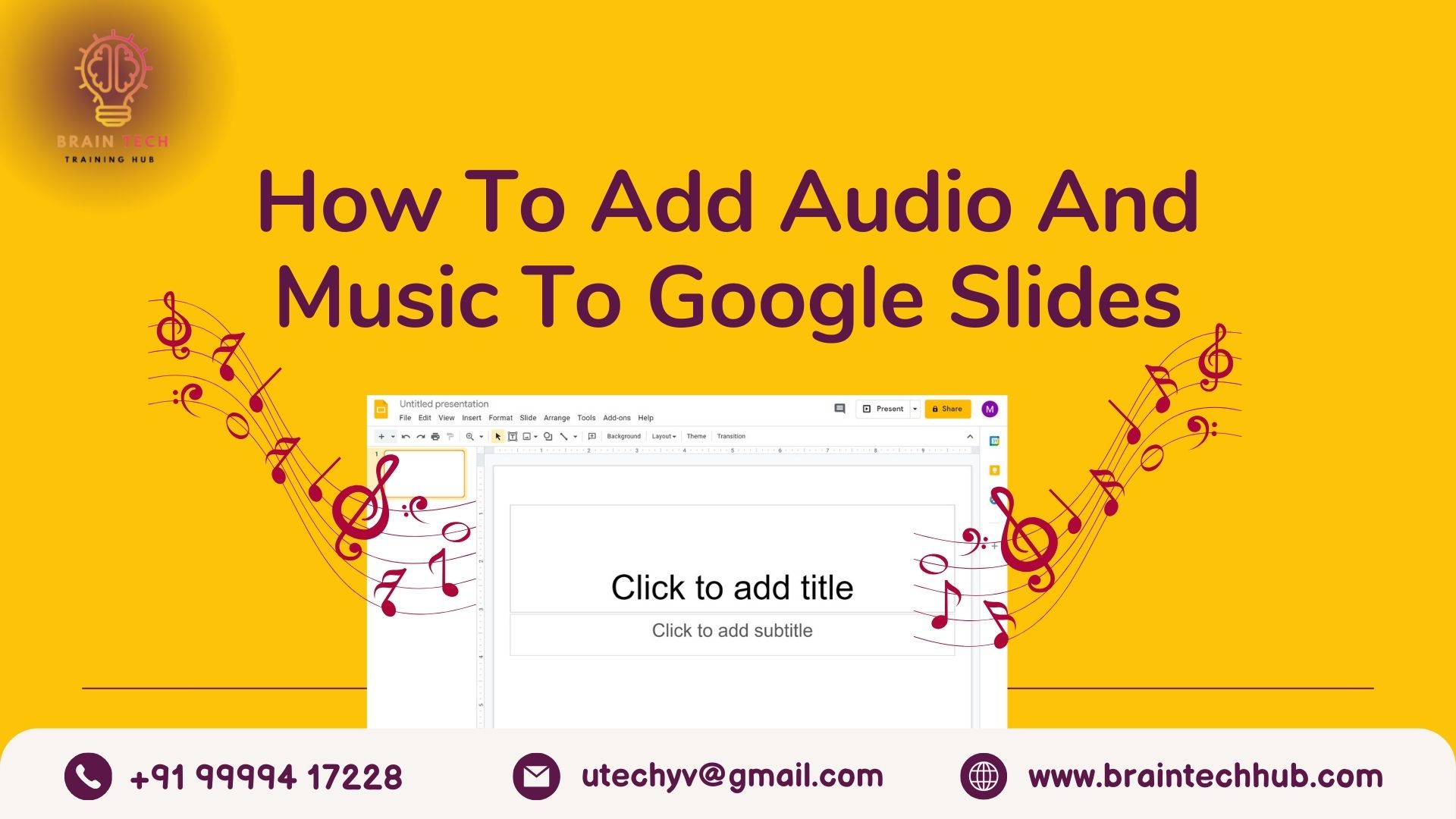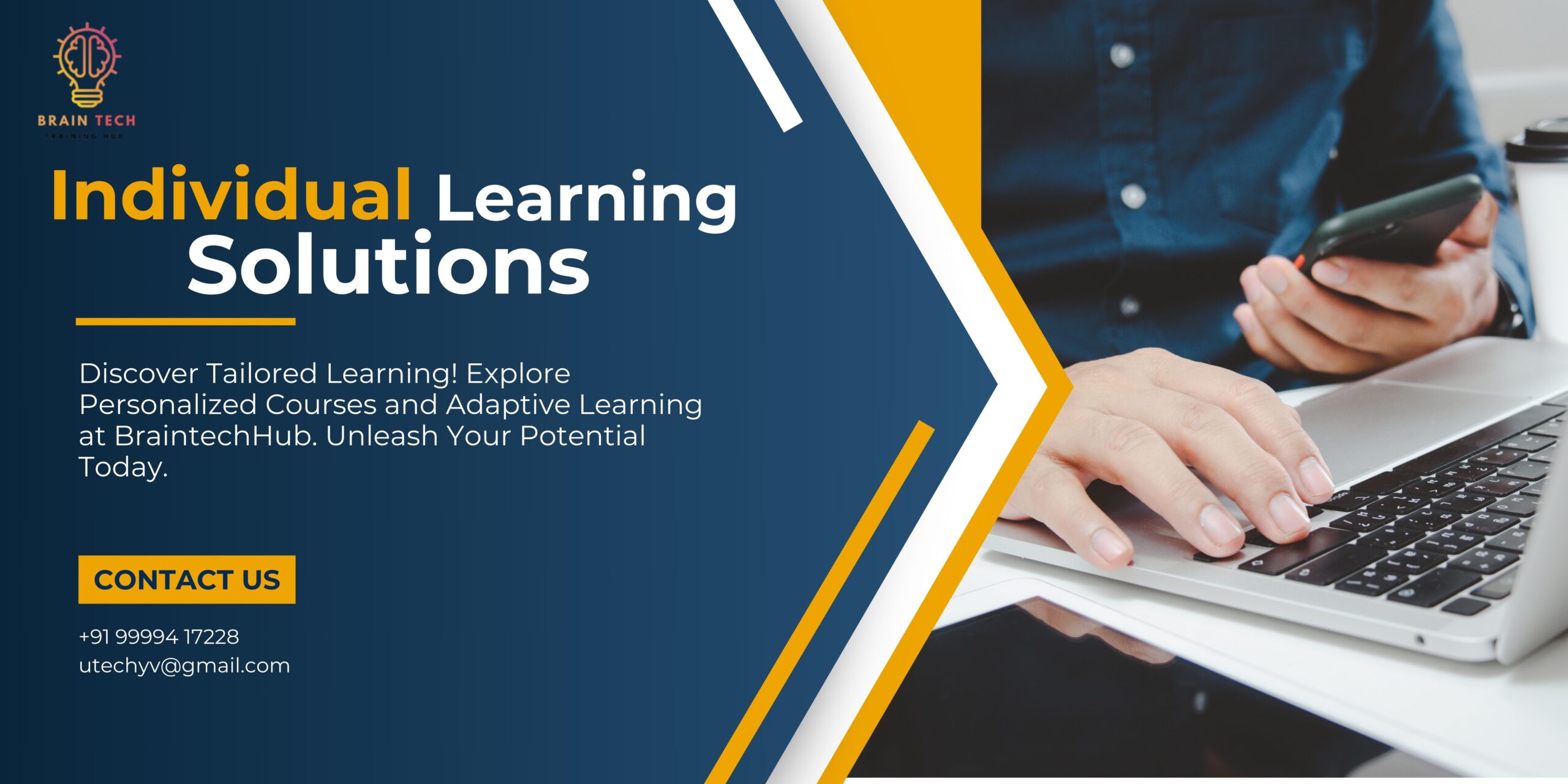Introduction:
Google Slides is a powerful tool for creating presentations. Did you know you can enhance your slides by adding audio and music? It can make your presentations more engaging and memorable. Let’s dive into how you can do it!
Getting Ready To Add Audio And Music To Google Slides
Before you start, make sure you have your audio files ready. Google Slides supports .mp3 and .wav formats, and they should be stored in your Google Drive..
Adding Audio and Music to Your Presentation:

- Open your presentation in Google Slides.
- Choose the slide where you want to add the audio or music. If you want it to play across all slides, add it to the first slide.
- Click on “Insert” and then “Audio“.
- Select the audio file you want from your Google Drive and click “Select“. An audio icon will appear on your slide.
- Want to customize how it sounds? Click on the audio icon and then click on “Format options“. Here, you can adjust playback settings, size, position, and more.
- After adding the audio, don’t forget to test it to ensure it plays correctly.
Making Your Presentation Interactive By Adding Audio And Music To Google Slides
Adding audio is just one way to make your presentation more interactive. You can also incorporate animations, transitions, hyperlinks, and action buttons to keep your audience engaged.
Conclusion:
Adding audio and music to your Google Slides presentations can elevate them to the next level. It’s a simple yet effective way to captivate your audience and make your presentations more memorable. So, why not give it a try in your next presentation?
At BrainTech Hub, we’re dedicated to providing helpful tips and tricks for using MS Office applications. Stay tuned for more valuable insights!
And remember, practice makes perfect! Keep experimenting with different features and techniques in Google Slides to become a presentation pro!