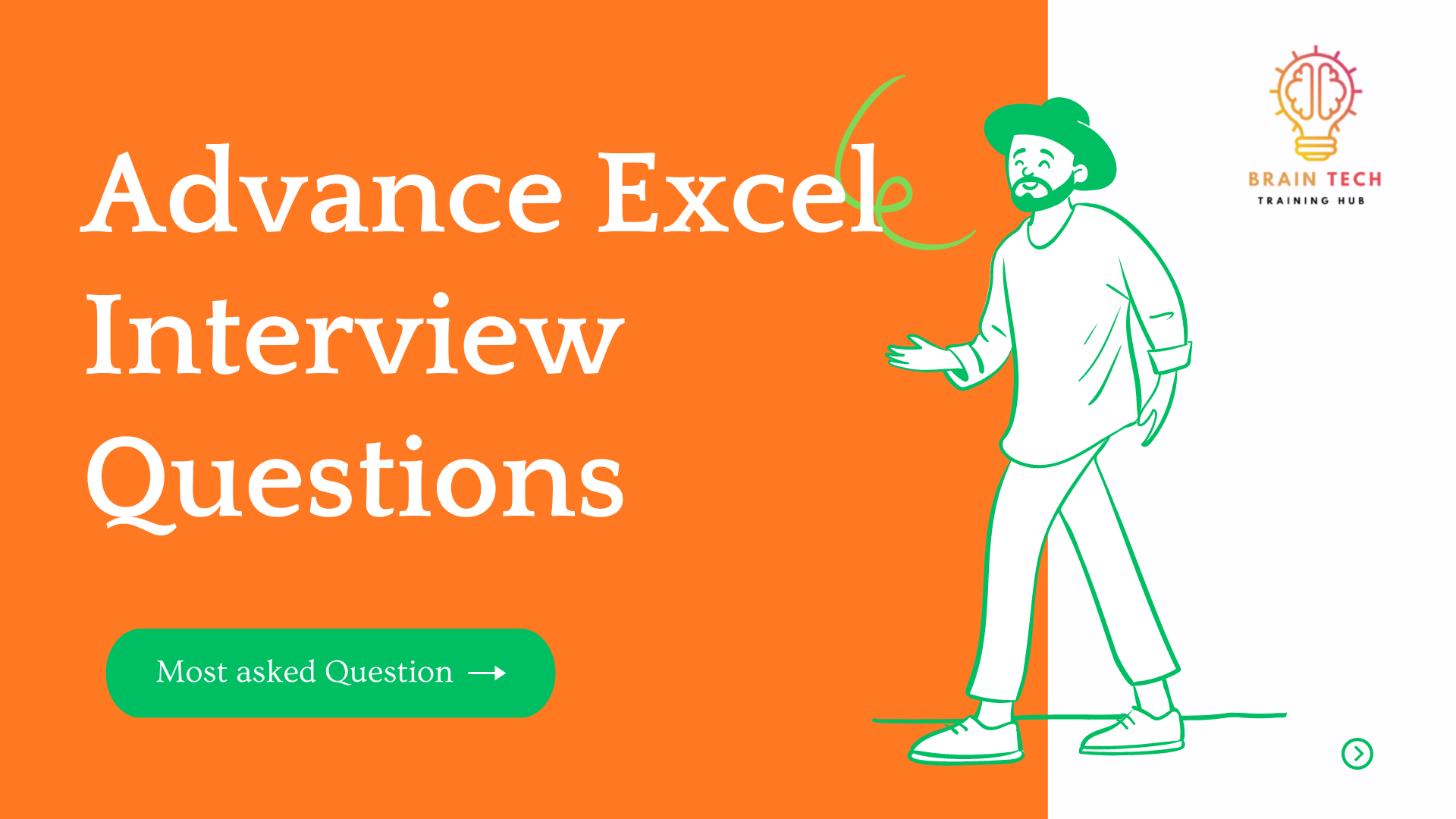Introduction
In today’s dynamic business landscape, proficiency in Microsoft Excel is a highly valued skill. From basic spreadsheet tasks to complex data analysis, Excel plays a pivotal role in various job roles. This blog will explore why Excel is crucial, the importance of mastering advanced Excel skills, and provide you with 20 common advanced Excel interview questions along with detailed answers.
Why Excel Matters
Excel is an indispensable tool used for organizing, analyzing, and visualizing data. Its versatility makes it essential in roles such as finance, data analysis, and project management. Employers seek candidates with advanced Excel skills for their ability to enhance efficiency, accuracy, and decision-making within an organization.
Preparing for Your Interview
Acing an interview for positions requiring advanced Excel skills necessitates thorough preparation. Employers often evaluate candidates through challenging questions and practical exercises. Let’s delve into 20 common advanced Excel interview questions, complete with detailed answers to help you excel in your interview.
1. VLOOKUP and HLOOKUP Functions:
Q: Explain the differences between VLOOKUP and HLOOKUP.
A: VLOOKUP searches for a value in the first column of a range, returning a corresponding value from the same row. HLOOKUP performs a similar function but searches in the first row and retrieves a value from the same column.
Q: How do you handle #N/A errors in VLOOKUP?
A: You can use the IFERROR function to handle #N/A errors. For example, =IFERROR(VLOOKUP(…), “Not Found”).
2. Nested Functions:
Q: Provide an example of using nested functions in Excel.
A: Certainly, a common example is nesting the SUM and IF functions: =SUM(IF(condition, range)).
Q: Explain the concept of nesting in Excel and its advantages.
A: Nesting involves placing one function inside another. It allows for complex calculations and logical operations, enhancing the flexibility and power of Excel formulas.
3. PivotTables:
Q: How do you create a Pivot Table in Excel?
A: You can create a PivotTable by selecting your data, going to the “Insert” tab, and choosing “PivotTable.” Then, specify the data range and desired location.
Q: Explain the purpose of a Pivot Table and when you would use one.
A: PivotTables summarize and analyze data. They are used to extract meaningful insights, identify trends, and present information in a structured format.
4. Conditional Formatting:
Q: Demonstrate how to use conditional formatting for highlighting duplicate values.
A: To highlight duplicates, select the range, go to the “Home” tab, choose “Conditional Formatting,” and then “Highlight Cells Rules” > “Duplicate Values.”
Q: What are some advanced applications of conditional formatting?
A: Conditional formatting can be used for data bars, color scales, and icon sets. It’s also handy for setting up custom rules based on specific criteria.
5. Data Validation:
Q: How do you set up data validation in Excel?
A: Go to the “Data” tab, select “Data Validation,” choose the type of validation (list, date, etc.), and set the criteria.
Q: Explain the importance of data validation in data analysis.
A: Data validation ensures data accuracy by restricting input to a predefined set. It minimizes errors and maintains consistency in datasets.
6. Macros and VBA:
Q: What is a macro, and how do you record one in Excel?
A: A macro is a set of recorded actions. To record one, go to the “View” tab, select “Macros,” choose “Record Macro,” perform actions, and stop recording.
Q: Discuss the significance of VBA (Visual Basic for Applications) in Excel.
A: VBA allows for automation and customization in Excel. It enables users to create powerful macros, automate repetitive tasks, and enhance functionality.
7. Array Formulas:
Q: What are array formulas, and when would you use them?
A: Array formulas perform multiple calculations on one or more items in an array. They are useful for complex calculations involving multiple data points.
Q: Provide an example of an array formula in Excel.
A: An example could be {=SUM(A1:A5*B1:B5)}, which multiplies corresponding values in two arrays and then sums the results.
8. Dynamic Named Ranges:
Q: How do you create a dynamic named range in Excel?
A: Use the OFFSET or INDEX function to define a dynamic range. For example, =OFFSET($A$1,0,0, COUNTA($A:$A),1) creates a dynamic range for column A.
Q: Explain the advantages of using dynamic named ranges.
A: Dynamic named ranges automatically expand or contract based on the data, ensuring that your formulas always refer to the correct range.
9. Power Query:
Q: What is Power Query, and how does it enhance data analysis in Excel?
A: Power Query is a data connectivity and preparation tool. It allows users to discover, connect, and transform data, making it suitable for cleaning, shaping, and combining data from various sources.
Q: Share an example of using Power Query to clean and transform data.
A: In Power Query, you can remove duplicates, filter data, and apply transformations like splitting columns or changing data types to prepare it for analysis.
10. Goal Seek and Solver:
Q: Explain the purpose of Goal Seek in Excel.
A: Goal Seek is used to find the input needed to achieve a desired result. For instance, determining the required sales volume to reach a specific profit target.
Q: How does Solver assist in optimizing solutions in Excel?
A: Solver is an add-in that can be used for optimization problems, such as finding the optimal values for multiple variables, subject to defined constraints.
11. Scenario Manager:
Q: Discuss the use of Scenario Manager in Excel.
A: Scenario Manager allows users to create and compare different scenarios by changing input values, helping in decision-making and planning.
Q: Provide an example of a business scenario where Scenario Manager can be applied.
A: Scenario Manager could be used to evaluate the impact of changing interest rates on a financial model, helping businesses make informed decisions.
12. Sparklines:
Q: What are Sparklines, and how can they be beneficial in Excel?
A: Sparklines are mini-charts that provide a visual representation of data trends within a cell. They are useful for quickly analyzing and comparing trends.
Q: Demonstrate how to create and customize Sparklines.
A: Highlight the data range, go to the “Insert” tab, and choose the type of Sparkline (line, column, or win/loss). Customize by adjusting options in the Sparkline Tools tab.
13. Data Tables:
Q: How do you use data tables in Excel?
A: Data tables help analyze the impact of changing multiple input values on a formula. They can be one-variable (one column or row) or two-variable (both columns and rows).
Q: Explain the role of data tables in performing multiple calculations.
A: Data tables automate the process of running multiple scenarios, saving time and providing a comprehensive view of the potential outcomes.
14. Dynamic Charts:
Q: Discuss advanced charting techniques available in Excel.
A: Advanced charting includes techniques like combo charts, secondary axes, and trendlines, allowing for more in-depth and insightful data visualization.
Q: Provide an example of a complex chart you created and its significance.
A: A waterfall chart depicting revenue sources and expenses can provide a clear visualization of profit margins and areas needing improvement.
15. Index and Match Functions:
Q: Compare and contrast the Index and Match functions in Excel.
A: While VLOOKUP searches vertically, INDEX-MATCH allows for both vertical and horizontal searches. MATCH finds the position, and INDEX retrieves the value.
Q: When would you choose Index and Match over VLOOKUP?
A: Index and Match are preferred when dealing with large datasets, multiple criteria, or when the lookup column is not the first column.
16. Structured References:
Q: What are structured references in Excel tables?
A: Structured references are references to table columns, which use table and column names. They make formulas more readable and adaptable as the table size changes.
Q: Explain the benefits of using structured references.
A: Structured references automatically adjust as the table size changes, reducing the likelihood of errors in formulas and making them easier to understand.
17. Slicers:
Q: How do Slicers enhance data visualization in Excel?
A: Slicers are visual controls that simplify filtering data in PivotTables and PivotCharts. They provide an interactive and user-friendly way to analyze information.
Q: Provide an example of using Slicers in a Pivot Table.
A: By inserting a Slicer, users can easily filter data in a Pivot Table to view specific regions, products, or categories, enhancing data exploration.
18. External Data Connections:
Q: Explain the process of establishing an external data connection in Excel.
A: Go to the “Data” tab, select “Get Data” or “Connections,” choose the data source, and configure the connection properties.
Q: Discuss the advantages of importing external data into Excel.
A: Importing external data enriches Excel files with real-time information, enables dynamic reporting, and supports data-driven decision-making.
19. Collaboration Features:
Q: How can multiple users collaborate on an Excel workbook simultaneously?
A: Users can collaborate through Excel Online or SharePoint, allowing real-time editing and commenting on shared workbooks.
Q: Share your experience with Excel’s collaboration features.
A: Collaborative features are invaluable for teamwork, facilitating seamless communication, and ensuring everyone has access to the most up-to-date information.
20. Advanced Charting Techniques:
Q: Discuss advanced charting techniques available in Excel.
A: Advanced techniques include creating combination charts, using trendlines, and incorporating error bars, providing a more comprehensive view of data trends.
Q: How do you ensure the accuracy of data in charts?
A: Regularly validate data sources, update ranges dynamically, and review chart settings to ensure accuracy and reliability in visual representations.
Conclusion
Mastering these advanced Excel interview questions, along with their answers, is a crucial step toward success. Regular practice and continuous learning will solidify your Excel skills and give you the confidence to excel in any interview. If you feel the need for additional support or practice, consider reaching out to Brain Tag Hub, an educational institute specializing in Excel training and mock interviews. Best of luck on your interview journey!